 Little Backup Box
Little Backup Box

Jump to installation instructions
About
Little Backup Box turns a Raspberry Pi into a powerful, mobile backup and media management hub - ideal for photographers, travelers, and professionals working on the go.
It can automatically back up files from cameras, smartphones, and storage devices to local drives, or a wide range of cloud services - including Google Drive, Dropbox, OneDrive, Nextcloud, WebDAV, and many others. Acting as a central hub, Little Backup Box aggregates media from multiple sources and can automatically forward them for further processing, archiving, or publishing.
For remote and secure workflows, Little Backup Box supports VPN integration, allowing cloud synchronization and management through encrypted connections - ideal when operating over public or mobile networks.
Through its responsive web interface, users can view, rate, and filter backed-up photos and videos directly on the device. Selected media can then be automatically uploaded to the cloud or shared on social networks, enabling efficient and flexible media handling anywhere.
Little Backup Box is designed to operate autonomously and efficiently - no external computer required - making it a versatile solution for travel, field work, and event photography workflows.
Depending on your needs and options, little-backup-box can be operated in a simple housing, with a display (possibly with buttons for the display menu) or even with a touchscreen.
Thanks to the web interface, functionality is fully guaranteed in any case.

Little Backup Box in its 3D printed case
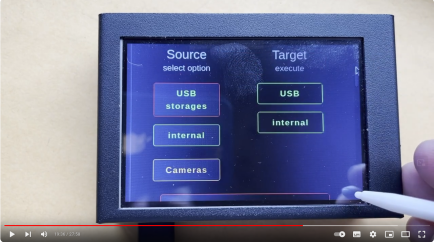
Little Backup Box in a touchscreen housing - watch Dave’s video on YouTube
![]()
Little Backup Box in a tiny protected housing for Raspberry Pi zero 2W

Little Backup Box with integrated SSD and improved power supply.

|
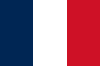
|

|

|
These languages are already available. Do you want to maintain or create a translation?
Changelog
Have a look at the gallery
Web resources
Features
Some of the features of the box and the web user interface are
-
automate backup from
- usb storage
- camera
- internal storage
- NVMe SSD storage
- cloud storage
- usb storage
- internal storage
- NVMe SSD storage
- rsync server
- cloud storage
-
social media:
- Mastodon
- Bluesky
- Telegram
- Matrix
-
Tools for memory management
- manual mount local and cloud storages
- check disk integrity
- format disks
- check USB device for authenticity
- Email information about the backup success
- Preview and rate images
- Manage files by file manager
- Convenient configuration via web interface
It’s your swiss army knife for reliably performing, checking and managing backups on the go.
Development status
Little Backup Box has reached a largely stable and functional stage. While new features are still being added from time to time - which may initially require some fine-tuning - the established core functions are now highly reliable.
Nevertheless, thorough testing after installation is still recommended, especially on new hardware configurations. Please continue to report any issues, translation errors, or suggestions for improvement - but also share your positive experiences, ideally including details of your setup.
Regular updates are strongly recommended to benefit from ongoing refinements and fixes.
Please mind the wiki!
As there is no manual available anymore, the github-wiki should replace it one day: https://github.com/outdoorbits/little-backup-box/wiki. It’s not particularly detailed yet, but it can certainly help with the most common questions.
Installation
-
Create a bootable SD card with Raspberry Pi OS (Trixie) for use with Little Backup Box. If you don't plan to use a graphic environment on a regular monitor, you are recommended to use the lite version.
An easy way is to use Raspberry Pi Imager. Please select "Raspberry Pi OS (other)" > "Raspberry Pi OS Lite (32-bit)" or "Raspberry Pi OS Lite (64-bit)".
In Raspberry Pi Imager you can define options for your image. Shift+Ctrl+x opens the options-dialog. Here you can ...- enable ssh (obligatory!)
- set a password for user pi (obligatory!)
- define wifi settings (optional)
- Keep user pi!!!
- Do not change any more settings (language!).
- Make sure that your Raspberry Pi is connected to the internet.
- Login to your Raspberry Pi. If you are using ssh, there is a report about problems using WINSCP. While WINSCP itself uses putty, it's reported to work with native putty.
-
Run the following command on the Raspberry Pi:
branch='main'; curl -sSL https://raw.githubusercontent.com/outdoorbits/little-backup-box/${branch}/install-little-backup-box.sh | bash -s -- ${branch} 2> install-error.log
Errors are reported into ./install-error.log. -
You will be asked for the default backup mode.
This is the action started automatically after boot. -
You will be asked if you want to install comitup.
The comitup service establishes wifi connectivity for a headless Linux system, using wifi as the only access mechanism to the system. Access the box by its own wifi hotspot or connect it to a local wifi access point. -
Optional Display Driver Setup
If you have opted for the desktop version of Raspberry Pi OS, please note the following:
To support graphical displays for desktop environment, the installer can optionally download and run a third-party script collection from https://github.com/goodtft/LCD-show.
- These scripts are maintained by a third party and are not part of this project.
- They are not redistributed but downloaded directly from the GitHub source repository during installation.
- Because no license is attached to the script collection, it must be treated as proprietary. Use at your own discretion.
After downloading, the installer will prompt you to select your display model.
A temporary modification is applied to prevent automatic reboot, but the original scripts remain unchanged. -
Don't worry: Please note this in case you installed via wifi/ssh and decided to install comitup. If your installation-screen scrolls down and seems to freeze at something like Setting up python3-networkmanager (2.2-1) ..., this doesn't mean anything went wrong. Comitup is installed at the end of the process and when it's coming up, it changes your wifi-network. Your ssh-session is broken and you will not get any more information. In the background the installation finishes and a few seconds later the pi reboots. What you can't see anymore is a short information, how to access Little Backup Box. In your setting, this would be the information you need:
******************************************************************************************
*** How to proceed:
***
*** Your raspberrys wifi-configuration has been removed by comitup now. Because comitup has no
*** access-data for your wifi yet, it can't connect to it and will start as a wifi-hotspot:
*** ssid=little-backup-box-nnnn (nnnn is a random number).
***
*** Please connect your mobile or notebook to this wifi.
***
*** There are two options now:
***
*** 1. If you want to configure comitup now, navigate to http://10.41.0.1 (http, not https!)
*** and connect your lbb to your wifi.
*** Connect your mobile or notbook to the same wifi. If you use a display on your lbb, it will
*** tell you its new IP. Connect to lbb:
*** https://IP.IN.YOUR.WIFI (secure, certificate can't be verified automatically, please confirm it)
*** http://IP.IN.YOUR.WIFI:8080 (insecure)
***
*** 2. Alternatively can reach the web UI of Little Backup Box when you are connected to its
*** hotspot as follows:
***
*** https://10.41.0.1 (secure, certificate can't be verified automatically, please confirm it)
*** http://10.41.0.1:8080 (insecure)
***
*** Please use the settings of the web UI to optimally adapt the Little Backup Box for you.
***
*** If you have further questions, please check the wiki first:
*** https://github.com/outdoorbits/little-backup-box/wiki
***
*** We are always happy to receive your feedback!
******************************************************************************************
Start
If everything went well, it’s done! Open a browser and enter https://IP.OF.YOUR.BOX, http://IP.OF.YOUR.BOX:8080 or even https://lbb.local or http://lbb.local
Have fun!
Update
- Updates can be carried out quickly and easily via the WebUI. Just follow the instructions in the wiki.
- Alternatively just login via ssh and execute the installation-command from above. It will run in update-mode.
Contribute
- If you've found a bug or have suggestions for improvements, open an issue in the Issues section.
- If you could spend a bit of time and add a new language - great, just tell me, it's easy!
- To add new features or fix issues yourself, follow the following steps.
- Open an issue to discuss your idea.
- Fork the project's repository.
- Create a feature branch using the
git checkout -b new-featurecommand. - Add your new feature or fix bugs and run the
git commit -am 'Add a new feature'command to commit changes. - Push changes using the
git push origin new-featurecommand. - Submit a pull request (in your fork at github.com).
Authors
The project now is maintained by Stefan Saam. Founder is Dmitri Popov.
Contributors
- munecito (corrections of the Spanish translation)